Please follow the step-by-step instructions below to configure
Microsoft Outlook 98
to check your
Chesapeake.Net
e-mail account. Note that Outlook 98 is an upgrade to the standard email client and personal information manager that ships with Microsoft Office 97, and is not to be confused with Microsoft Outlook Express.
- Select
Tools
, and then
Services
from the Microsoft Outlook 98 Menu Bar as shown in the
illustration below.
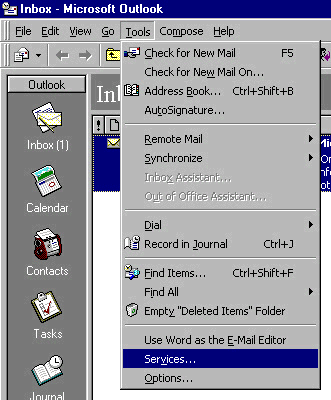
- Click the
Add...
button in the
Services
window.
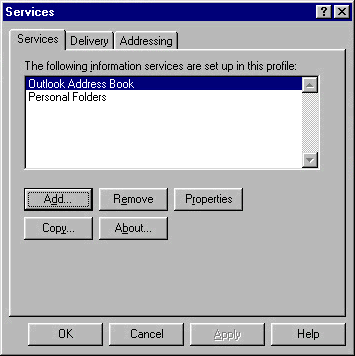
-
Choose the
Internet E-mail
service, and then click the
OK
button.
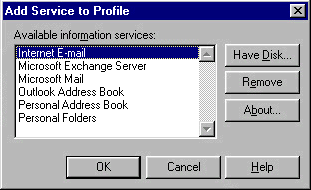
-
Enter the information required in the
Properties
window as shown in the illustration below. Note
that your "
username
" is your email account username as listed on your
Chesapeake.Net
Account Setup Information sheet.
-
You may enter anything you wish into the
Name
field, though your full name is recommended.
This name identifies the name of the person sending email using Eudora Pro, and will appear in
the From field of any email sent from this program.
- Do not
click the
OK
button when finished, rather click on the
Servers
tab to continue.
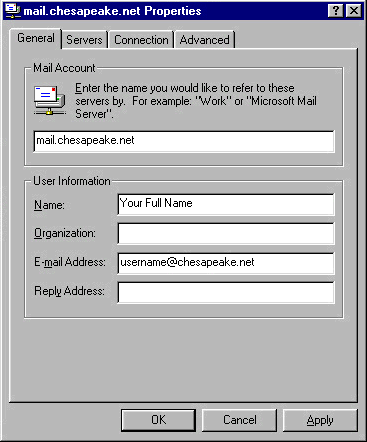
-
Enter the information required in the
Properties
window as shown below. Note that
Logon using
Secure Password Authentication
should
not
be checked, as doing so will result in an error when
attempting to receive email.
-
Again, do notclick the
OK
button when finished, rather click on the
Connection
tab to continue.
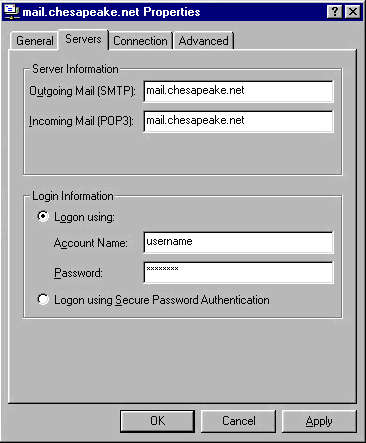
- Set the
Connection
Properties as shown below, selecting your connection to
Chesapeake.Net
in the
Use the following Dial-Up Networking connection
field.
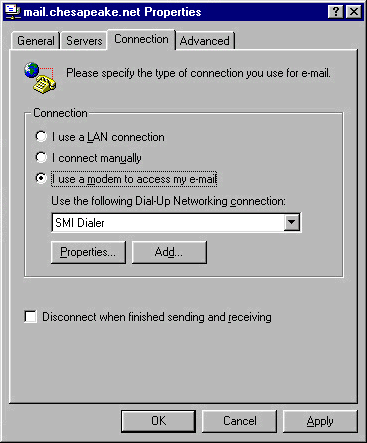
-
The settings in all other sections of Outlook 98 may be set to your personal preferences. If you
are not sure what a particular setting does, refer to the Outlook 98 online help for guidance and
information.
Please contact us at
support@chesapeake.net
if you require further information or assistance with
your
Chesapeake.Net
e-mail service, or call our Technical Support staff at
1-877-764-4638
.
All content and images copyright Southern Maryland Internet, Inc.
|

